Getting Started
This guide lets you quickly evaluate Tinkerbell. We’ll walk you through some network booting basics, setting up the Tinkerbell stack, and provisioning a sample machine.
trusted_proxies=$(kubectl get nodes -o jsonpath='{.items[*].spec.podCIDR}' | tr ' ' ',')
LB_IP=<specify a Load balancer IP>
STACK_CHART_VERSION=0.4.3
helm install tink-stack oci://ghcr.io/tinkerbell/charts/stack --version "$STACK_CHART_VERSION" --create-namespace --namespace tink-system --wait --set "smee.trustedProxies={${trusted_proxies}}" --set "hegel.trustedProxies={${trusted_proxies}}" --set "stack.loadBalancerIP=$LB_IP" --set "smee.publicIP=$LB_IP"
Verify all components are running properly:
kubectl get pods -n tink-system # verify all pods are running
kubectl get svc -n tink-system # Verify the tink-stack service has the IP you specified with $LB_IP under the EXTERNAL-IP column
helm uninstall tink-stack -n tink-system
Need a little help getting started? We’re here!
- Check out the FAQs - When there are questions, we document the answers.
- Join the CNCF Community Slack. Look for the #tinkerbell channel.
- Submit an issue on Github.